PAANO MAGPADALA NG PERA NA LIBRE GAMIT ANG GCASH?
1. Downloand and Register to GCash
Click the following link para sa madaliang pag download at install
1. Android: http://bit.ly/GCashPlaystore
2. iOS: http://bit.ly/GCashAppstore
Kapag downloaded at installed na ang app ng GCash, mag-register gamit ang inyong TM or Globe cellphone number.
Enter a Globe/TM number to get started!
2. Authenticate Your Account
Input the 6-digit authentication code sent to your number. This is to ensure that only you can use your mobile number for GCash.
Share your complete name, birthday, email and address. We need your address to create your account, as required by Banko Sentral ng Pilipinas.
4. Review Details
Review the details of your registration, and enter a referral code (optional) if you have one.
5. Nominate MPIN
Set your 4-digit MPIN. This will act as the password to your account, so make sure to keep it safe.
6. GCash Account Created
You can now login using your GCash account, and start to buy load, pay bills, shop online, book movies and more!
You can register gamit ang GCash App, dial *143# or gamitin ang TM at Globe STK Menu.
TO GET P50 FREE SA IYONG GCASH ACCOUNT, KINDLY USE OUR REFERRAL CODE: DPSP4N
Goodnews! Kung dati exclusive for TM at Globe lang ang GCash, maaari na ngayon gamitin ang inyong TNT at SMART mobile number.
Or register through Messenger
Step 1
Open the Messenger App and search for @gcashofficial.
Step 2
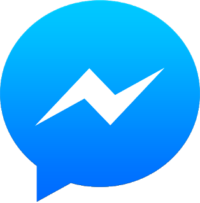 Select the option menu and select ‘Account’.
Select the option menu and select ‘Account’.Step 3
Select ‘Start an Account’.
Step 4
Select ‘OK’ to confirm your mobile number.
Step 5
You’ll receive a verification code via SMS. Enter this into Messenger.
2. Verify your Account
Kindly visit this link para makipag set ng appointment sa GCash Verification Desk Online: http://bit.ly/GcashVerify
GCash Account Verification
Siguraduhing you are a Gcash registered member, kung hindi pa click this link:
Upload photos (Max size: 1MB)
Please ensure you take a NEW FRONT FACING SELFIE to avoid any delays
These photos will be used to ensure the identity of your account for your safety and security.
Full Face Selfie (WE DO NOT ACCEPT SOCIAL MEDIA PHOTOS)*
Upload a clear photo of your face
How to take a full face selfie: As per sample
Upload photos (Max size: 1MB)
Please ensure you take a NEW FRONT FACING SELFIE to avoid any delays
These photos will be used to ensure the identity of your account for your safety and security.
Full Face Selfie (WE DO NOT ACCEPT SOCIAL MEDIA PHOTOS)*
Upload a clear photo of your face
How to take a full face selfie: As per sample
Parent/Guardian Letter of Consent (required for minors, under 18 years old)
Tell us about yourself
Please enter the same name as when you registered on GCash
Your personal information will be used to ensure the identity of your account for your safety and security.
Just follow and fill in all necessary details they need from you for faster account verification.
3. Cash-In of Fund your Wallet
How to Cash-In through GCash Partner Outlets (view the list of all GCash Partner Outlets)
Go to the GCash Partner Outlet and inform them that you would like to Cash-In your GCash wallet.
Fill out the GCash Service Form. Indicate your GCash mobile number and desired amount.
Present a valid ID along with your payment.
Wait for an SMS confirmation before leaving the store.
How to Cash-In through TouchPay /Pay & Go Machines
Go to the cash-in machine and select ‘GCash Cash-In’.
Input your 11-digit GCash mobile number.
Insert cash payment.
Wait for the machine to print out a receipt. Wait for SMS confirmation.
4. Send Money with GCash
Via App
Open the App and Select Send Money.
Select the contact number you’re sending the money to.
Input the amount of money to be sent.
Click confirm and wait for the confirmation text of your successful transaction.
Via Facebook Messenger
Chat fb.com/gcashofficial/ on Facebook Messenger.
Follow the steps and link your GCash account.
Select Money and then “Send Money” on the options below to start.
Select your contact number and input the amount.
Input your password and confirm.
5. Cash-out or Withdraw
ATM
If you don’t have a GCash Mastercard, proceed to any GCash Caravans to get one.
Proceed to any Bancnet/Mastercard ATM Nationwide.
Enter the amount you wish to withdraw and confirm the transaction.
Receive cash and SMS confirmation from GCash for your transaction.
Go to the GCash Partner Outlet and inform them that you would like to Cash-Out from your GCash wallet.
Fill out the GCash Service Form and present your valid ID. Indicate your GCash-registered mobile number and desired amount.
Wait for the Cash-Out confirmation text and reply with your MPIN to confirm the transaction.
Receive cash and official receipt from GCash Partner Outlet.
Benefits of GCash
1. Skip the lines and send money wherever and whenever with your mobile phone
2. GCash transactions are guaranteed secure and reliable with the regulations of the Bangko Sentral ng Pilipinas
3. Visit over 10,000 cash-in points and convenience stores!
4. Send money via the GCash App or via Facebook Messenger!
5. Withdraw from any ATM or from over 10,000 centers completely FREE of charge!
Send and Remit Money for Free with GCash!
Source: https://www.gcash.com/
Send and Remit Money for Free with GCash!
FREQUENTLY ASKED QUESTIONS
Who can join the promo?
All GCash subscribers that not acquired through Enterprise Solutions.
How do I join?
As long as you are verified and have funds in your wallet, you may choose the Cash-Out option that’s most convenient for you (ATM or GPO).
How do I Cash-Out using my GCash Mastercard?
You can claim cash instantly with a GCash Mastercard at any Bancnet ATM nationwide, no bank account needed. Just ensure that your GCash account is funded and linked to your account to be able to withdraw the funds.
Don’t have a GCash Mastercard yet? Order yours now!
When can I Cash-Out using my GCash Mastercard?
You can Cash-Out with your GCash Mastercard 24/7. As long as you have funds in your wallet you can withdraw your money at any time convenient for you.
Don’t have a GCash Mastercard yet? Order yours now!
How do I Cash-Out in GCash Partner Outlets?
Locate the nearest GPO to your location and bring a Valid ID with you. Upon arrival, let the teller know that you will Cash-Out from your GCash account. You will be given a GCash Service Form and will be asked to present a valid ID.
If it is your first time cashing out through a GPO, some GPOs will ask you to fill up a Customer Information Sheet.
Fill up the form and indicate your desired amount and your GCash-registered mobile number. Wait for the Cash-Out confirmation text and reply with your MPIN to confirm the transaction.
Receive cash and official receipt from the GPO.
For ATM Withdrawals you can withdraw a maximum of P20K per transaction/day, but still subject to the bank’s rules and regulations.
For GPO’s you can withdraw up to P20K per transaction for free. If you wish to withdraw a higher amount through our GPOs you will incur a 2% withdrawal fee.
What is the maximum amount I can Cash-Out?
For ATM Withdrawals you can withdraw a maximum of P20K per transaction/day, but still subject to the bank’s rules and regulations.
For GPO’s you can withdraw up to P20K per transaction for free. If you wish to withdraw a higher amount through our GPOs you will incur a 2% withdrawal fee.
When can I Cash-Out with a GPO?
You may Cash-Out during our partner outlet’s business hours. For more details, you may check their respective websites.
Is there a limit to the number of times I can Cash-Out?
You may Cash-Out with any Bancnet ATM up to 2 times for free; succeeding withdrawals will incur a cost dependent on the Bank ATM you are transacting with.
For GPOs you may Cash-Out as many times as you would like. As long as you don’t reach the free transaction limit of P20K you will not be charged.
How long does it take to receive my money when I Cash-Out?
For ATM withdrawals, you will receive your cash instantly.
For GPOs please allow 3-5 minutes to process your transaction. You will receive a confirmation immediately after the successful processing of your withdrawal.
What if I get charged for my Cash-Out?
If you have been charged with a fee for your Cash-Out and you have not exceeded our promo conditions, don’t panic! You may contact our channels m.me/GCashCare for chat, support@gcash.com for email or 2882 for call and provide us with the GPO/ATM details so we can check your transaction details.
Source: https://www.gcash.com/











No comments:
Post a Comment
Hello,
Salamat sa iyong pagbisita dito sa aming blog. You have any suggestion or comments, please use our comment box.